Get Started with Schema Designer
The Schema Designer provides a user-friendly interface for schema management, allowing you to adapt your graph database to changing requirements and optimize its performance.
|
The graph schema defines the structure of your graph database, influencing its performance and functionality. |
With the Schema Designer, you can easily modify and manage the schema of your graph databases by:
-
Defining vertex and edge types.
-
Specifying properties and indexes.
-
Establish relationships between elements.

1) Get Started
-
A Workspace page.
-
GSQL Editor page.
-
Load Data pages.
-
Solution Builder page.

|
The comprehensive list of shortcuts can make your schema design process more efficient and productive. 
|
2) Create a Graph
Before creating vertices and edges, you need to create a graph in the Schema Designer.
|
A graph represents the overall structure and framework of your graph database. |
-
Its name.
-
Any global settings or configurations that apply to the entire graph.
You can skip creating a graph if you are defining the global graph schema.
-
Now click on the Create New Graph button in the graph selector dropdown menu.

-
Specify the graph name in the pop-up window.

-
|
The initial creation of the first graph may require up to 2 minutes as the services warm up and the necessary environment is set up. |
3) Create a Vertex
-
users
-
products
-
locations
-
or any other objects .
Creating vertices involves specifying the vertex name and any attributes associated with it.
-
Click on the
 button, or hold key V and Left Click on the graph to create a vertex.
button, or hold key V and Left Click on the graph to create a vertex. -
Once a vertex is created, you can configure the name and its attributes in the properties panel.
4) Create a Edge
Create edges to establish relationships between vertices in your graph database.
|
Edges represent the connections or relationships between entities. |
When creating an edge, you define the edge name, the source vertex, the target vertex, and any attributes associated with the edge.
-
Use your mouse drag from the border of a vertex and drop to a new position to create a new vertex and new edge or drop to an existing vertex to only create a new edge.
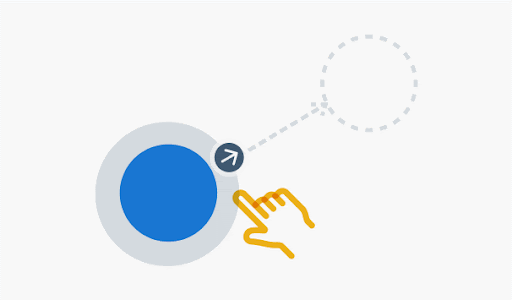
-
Once an edge is created, you can now configure the edge name, and its attributes in the properties panel.
5) Attributes
Attributes play a crucial role in defining the properties or characteristics of vertices and edges in your graph database. You can define attributes for vertices and edges to store additional information about them.
|
Attributes can be of different data types, such as strings, integers, booleans, or dates, and they provide valuable context and details to your graph data. |

Next Steps
Next, learn how to use the GSQL Editor in TigerGraph Cloud 4.0.
Or return to the Overview page for a different topic.