Expansion and Shrink
As your data grows or changes, you may need to adjust the capacity of your workspaces. Users can easily expand or shrink workspaces to accommodate the evolving needs of graph databases.
Expand or Shrink a Workspace
Scale up (expand) or down (shrink) as required, ensuring optimal performance and cost-effectiveness.
|
Before initiating a downsize operation, a data topology size check is performed to ensure that the workspace size can accommodate the data. If the size check fails, the downsize operation will not be allowed. |
|
Please be aware that resizing of workspaces is only allowed for Read-Write (RW) workspaces. Resizing of Read-Only (RO) workspaces is strictly forbidden and not supported. Recreate a RO workspace if you need to resize it. |
-
Click on the … on your workspace next to the Connect button.
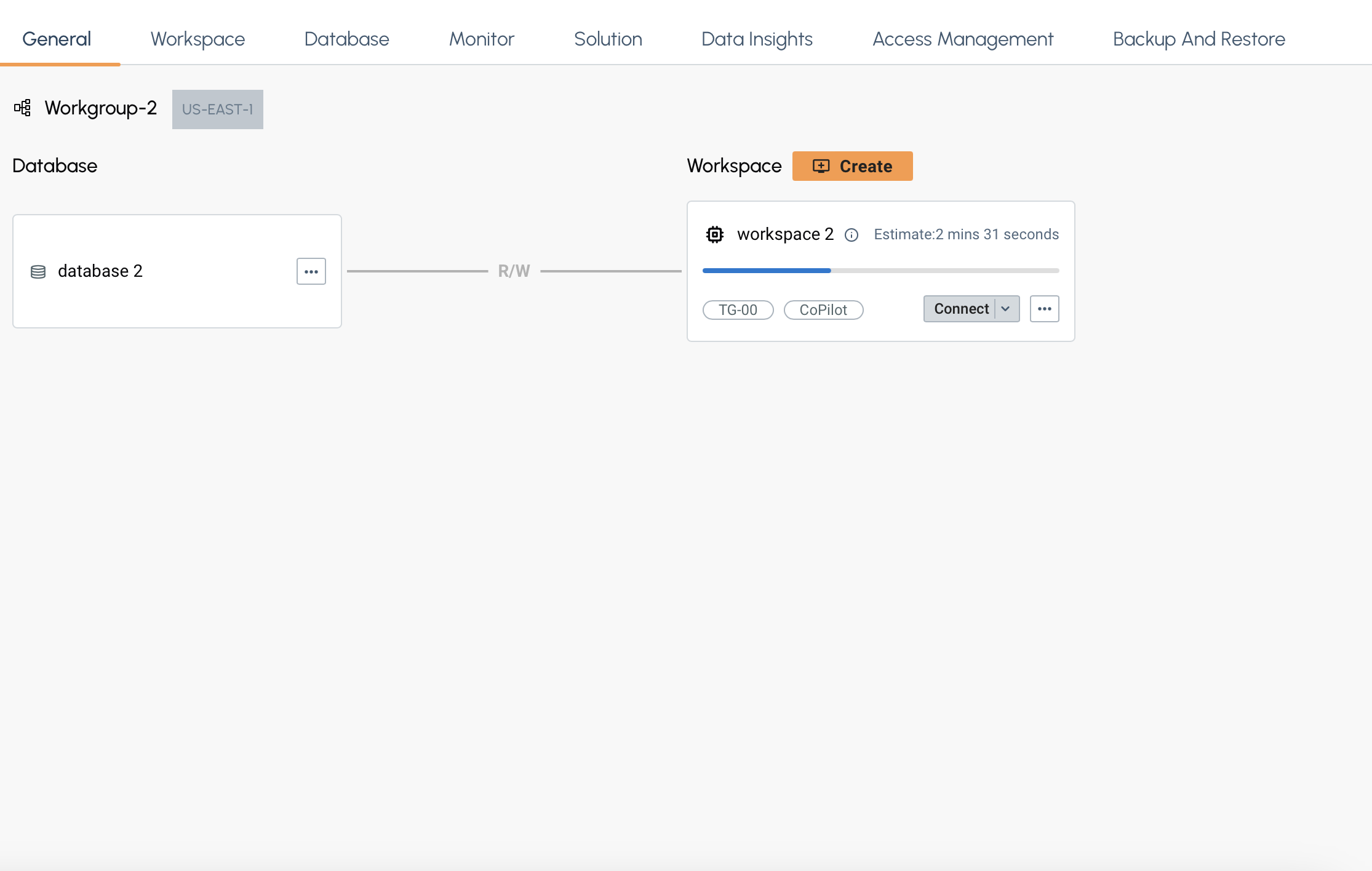
-
Go to Edit.
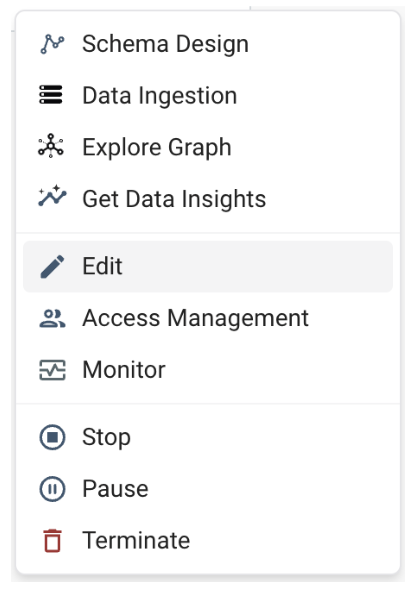
-
Select a size in the drop menu.
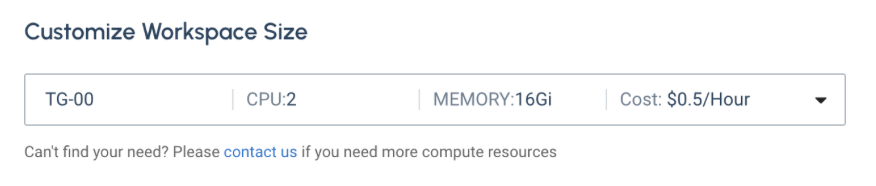
Typically, resizing will take about 2 minutes depending on the data size and the workspace size.
Expansion and Shrink Limitations
An expansion or shrink is an offline operation. If there are any other operations in progress on the workspace, they will be affected.
|
It is recommended to schedule the expansion or shrink during a time when minimal or no operations are expected on the workspace to avoid any potential disruptions. |
Next Steps
Next, learn more about how to Backup and Restore, Connect via APIs, or Monitor Workspaces.
Return to the Workgroups and Workspaces page or Overview page for a different topic.